How to print from your iPhone and iPad
July 4, 2017

From emails to job applications, bucket lists to diary dates, we store so much on our iPhones (256GB on the iPhone 8 and iPhone 8 Plus anyone?) and iPads that they have become our very own personal mini mobile offices. While it’s great to have everything immediately to hand on-screen, there are still times when we need to print out these little pieces of information and have them in physical form on paper.
Or other times when we’ve taken a particularly epic photo and need to frame it, stat.
Habit may have you sending emails, photos and other documents to your laptop or computer at home or work and printing them out from there, but it’s now even easier to print directly from your iPhone or iPad and all without wires.
Wireless printing
To print wirelessly you need a printer that’s connected to a wireless network that you can connect your phone or tablet to. You can now pick up a good-quality wireless colour printer that also doubles up as a scanner and photocopier for less than £50.
If you don’t have a wireless printer, however, don’t worry, as long as your existing printer isn’t too old (read: it’s been around as long as the boys of One Direction have been famous), it’s possible to adapt it to work wirelessly. You just need to connect a wireless print server to the printer via its USB port. These print servers are small enough to fit into the palm of your hand, but they aren’t that cheap – it may work out more economical to buy a new printer.
Apple AirPrint
iPhones and iPads, are designed to work with Apple AirPrint, so it helps to have a printer that is AirPrint compatible. Most of the big brand printer manufacturers make AirPrint compatible products now.
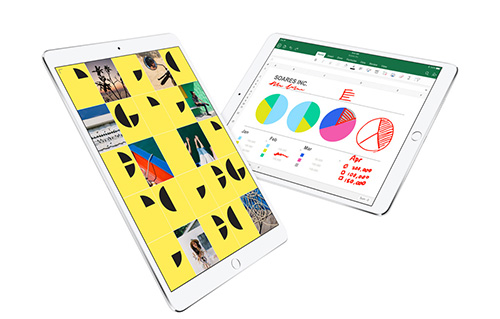
To get your AirPrint printer and your device talking to each other, you first need to ensure that both are connected to the same Wi-Fi network and are turned on. It’s then a simple matter of selecting print via the sharing option on your phone or iPad and, just as you would when printing from a laptop or desktop computer, completing the form stating how many copies you want and selecting other options, such as whether you want it to print in colour or black and white or double-sided. Then tap on the print button and within seconds you should hear your printer warming up and producing your paper copies.
The new iPad Pro 10.5 is designed for your elaborate renderings on the go, or to mark up any work docs or presentations, and boasts the same cameras as the. It’s super easy to print the work you’ve just been editing on your commute so it’s ready for you as you walk in the door… or, thanks to the new Apple Stylus which lets you sign and send important docs, you can bypass printing altogether when you want to. Y’know, so your boss doesn’t accidentally see the new contract for your pending job offer before you’ve had a chance to scoop it up from the printer.
Other wireless printing apps
Apple AirPrint is probably the most intuitive option, but you can use other wireless printing apps with your iPhone or iPad to make them print. Your wireless printer may come with its own generic printing app that you can download from the app store.
Or your printer may be compatible with an Android wireless printing app, such as Google Cloud Print. Whichever app you choose, once this app is installed on your device you can then direct all your printing needs through it via the self-explanatory onscreen instructions.
Certain printers (like HP and Epson) also make printing straightforward with an ePrint feature which lets you add attachments and send them to an ePrint email address, which then prints your docs to their chosen destination.
Remote printing
You don’t even have to be in the same building as the printer you want to use to print. With Apple AirPrint and Google Cloud Print and some other cloud-based printing apps, it’s possible to print remotely from your iPhone or iPad by securely tapping into your printer’s wireless network. If you’re on a long train ride, for example, you can send a whole load of documents to any specified printer from your device and they’ll all be printed out, ready and waiting for you when you arrive back home or at your desk.
Portable printing
You may have noticed that portable photo printing is all the rage, how else would you print those portrait shots on the go with your iPhone X. With brands from HP to Polaroid to Prynt helping turn your iPhone into an instant camera that lets you print out those zillions of photos you’ve been storing on your phone. The Prynt Pocket Cases use ZINK technology in the sticker paper so you don’t even need to worry about ink. These on-the-go printers use Apple AirPrint or the Lightning connector – just make sure your devices are connected to the same network and print anytime, anywhere. You can even embed video into your photo for a fun, sprinkled-with-a-little-Harry-Potteresque-magic viewing experience in the Prynt app.
Main image: Via Prynt