Apple Watch tips and secret features
April 26, 2023
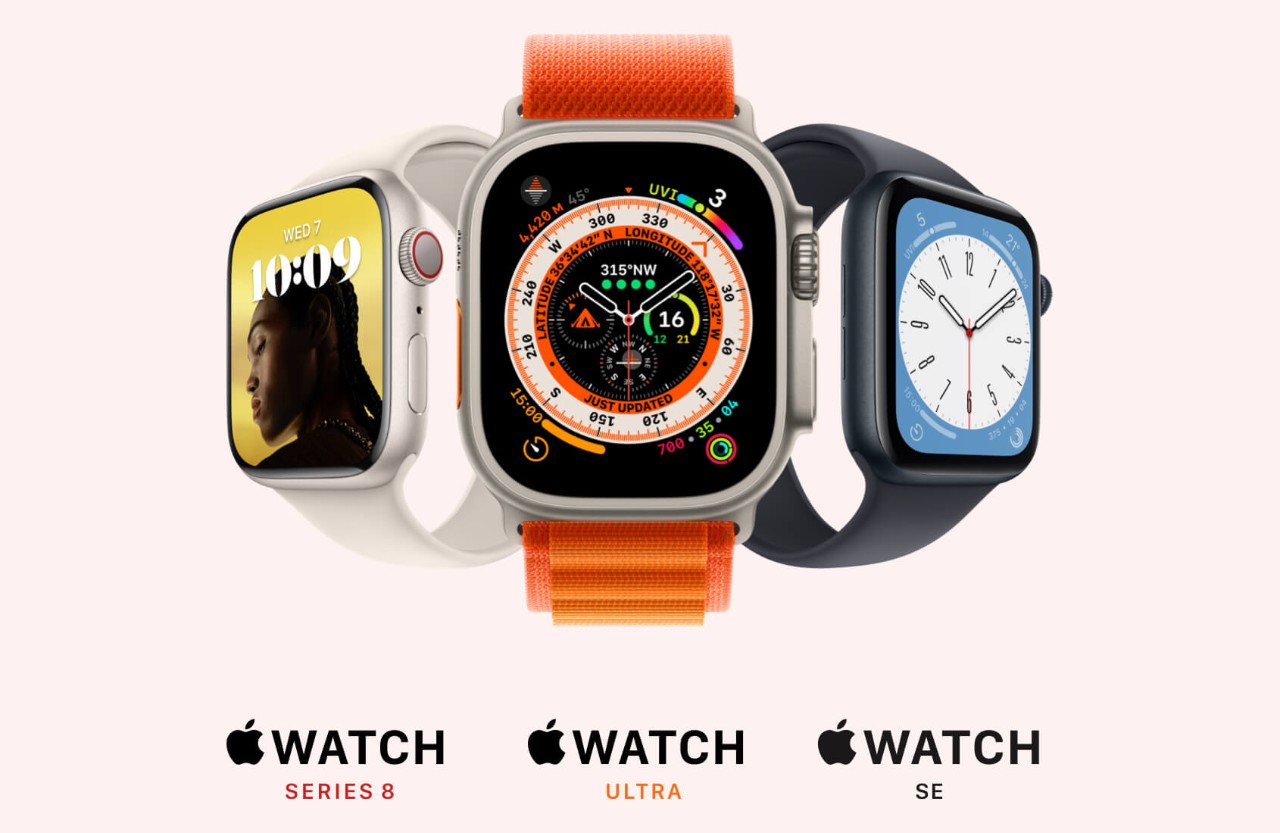
Apple launched Apple Watch Series 8 and, for the more adventurous Apple Watch Ultra in September 2022. And whether you’re new to Apple Watch or are well-acquainted, we’ve put together some tips to help you get the most out of yours.
Apple Watch Fitness tracker
For the health-conscious, Apple Watch is an ideal companion. It motivates you to hit your fitness goals whether big or small and helps you keep track of your daily movement.
You can have your activity and heart rate displayed front and centre and can set up reminders to keep moving throughout the day. The workout trackers are easy to use too.
How to display steps on Apple Watch
While you can’t have your daily steps displayed on your watch face, you can check them in the Activity app. Swipe up for more information on each activity ring, then again to see your total steps.
Apple Watch heart rate
Your Apple Watch keeps track of your heart rate while you go about your day. Use the Heart Rate app to check your heart, resting, and walking rates.
You can turn Heart Rate data on or off by going to Settings > Privacy & Security > Health > Heart Rate > Turn Heart Rate on or off.
Sleep Mode
Did you know that wearing your Apple Watch to bed can help you get a good night’s sleep?
It’ll record your time spent in REM, Core, and Deep sleep and if you wake up.
Use the Sleep app to set your bedtime and how much sleep you want to get each night. You can also set up when you’d like Sleep Focus to turn on. Sleep Focus turns your device to dark mode and limits notifications to help you wind down before bed.
To set your bedtime, go to the Sleep app on your watch > tap your current bedtime to change > then set your wake-up time. You can also choose whether you want an alarm to wake you up or not.
When you’ve used the Sleep app for a few nights, you can start to build up a picture of how well you sleep at night. You can see all your sleep data in the Health app on your iPhone. Go to the Browse tab > sleep.
Can you get WhatsApp on Apple Watch?
While there isn’t an official WhatsApp app for Apple Watch, you can get your WhatsApp notifications on your watch.
First, you need to turn on WhatsApp notifications on your iPhone:
Settings > Notifications > WhatsApp > Allow notifications > Turn on Show in Notification Centre and Show in Lock Screen.
Once you’ve done that, turn on notifications in the Watch app on your iPhone:
Watch app > Notifications > Mirror Alerts from > Turn WhatsApp on.
Apple Watch battery life
Apple Watch Series 8 has a battery life of up to 18 hours, but there are ways to make it last longer:
Low Power Mode
If you’re not going to be able to get to a charger for a while – like when you’re camping or on a long flight, Low Power Mode can double your battery life.
And while the new Apple Watch Ultra has an impressive 36-hour battery life, you can extend that to 60 hours with Low Power Mode for hiking.
Low Power Mode works in the same way as it does on iPhone. It extends your battery life by limiting or stopping any features that drain your battery. It’s easy to turn on. Swipe up on your watch face to see the Control Centre > Tap the battery percentage button > Tap Low Power Mode on or off > Read the pop-up message then scroll down > Pick Turn on or Turn on for – Turn on for lets you leave Low Power Mode on for 1, 2, or 3 days.
Optimised Charge Limit
Optimised Charge Limit learns your habits and uses that info to get the most out of your battery. If you have it switched on, remember that your watch will only charge to 80%. Turn on or off, go to:
Settings > Battery > Battery Health > Turn on/off Optimised Battery Charging
How to use Walkie-Talkie on Apple Watch
If you’re a regular Apple Watch user, you’ve probably already seen the Walkie-Talkie icon in your control panel. It’s a handy feature that uses FaceTime audio to connect you to another Apple Watch user.
Both users need to have an Apple Watch running watchOS 5.3 or later. And you both need to have the FaceTime App on your iPhone with iOS 12.4.
To start a Walkie-Talkie conversation with a friend:
Go to the Walkie-Talkie app > Tap the friend you’d like to speak to > Hold the talk button to speak then let go when you’re finished. Your friend will hear you straight away and will be able to chat to you.
Apple Watch home screen
There are loads of ways to personalise your Apple Watch. From personalising your home screen to choosing how your notifications get delivered. Here are a couple of our favourites:
Set a photo as your watch face
You can customise your watch face with a single photo or a slideshow of your favourite images.
Head to the Watch app on your iPhone > Face Gallery > Tap Photos > Pick a photo, photo album, or Dynamic to use pictures from your Memories.
From there, you can personalise your screen even more with a colour tint and complications. Once you’ve got things as you like them, tap Add > go to the My Watch tab > tap the Photos watch face you’ve made > tap Set as current Watch face.
Hide notifications you don’t want to see
If there are notifications you’d rather weren’t shown before you raise your wrist, you can hide them.
To turn them off, go to the Watch app on your iPhone > Display & Brightness > Always On > Show notifications > turn off any apps you’d like to hide notifications from.
Find your iPhone
Have you ever put your phone down for a second and then completely forgotten where? We’ve all been there, searching under the couch, in cupboards, under blankets, and retracing steps. And why does it always happen when you’re in a hurry? If you’ve got an Apple Watch, you’ve got a quick, easy solution there on your wrist.
Swipe up to display the Control Centre and tap the Find iPhone button. This will ping your phone and play a loud sound – even if it’s on silent. And if you long-press the Find iPhone button, your iPhone torch will flash as the sound plays.
Express Mode – paying for public transport
Fed up with fumbling about looking for your card to pay for the tube or bus? Express Mode lets you pay for your ticket by raising your wrist to the contactless reader.
To get set up, go to Settings > Wallet & Apple Pay > Express Mode > Tap the card you’d like to use > enter your Apple Watch passcode to confirm.
This can also be done on iPhone:
Watch app > tap My Watch > tap Wallet & Apple Pay > Tap Express Transit Card > Under Payment Cards tap the card you want to use > Enter Apple Watch passcode on your watch.
Apple Watch secret features
By now, you know your Apple Watch pretty well, right? You’ve set it up how you like and are ready to go about your day. But don’t go yet; here are some hidden Apple Watch features we think you might like:
- Unlock iPhone while wearing a mask
During the pandemic, masks and face coverings became the norm, making unlocking our phones and accessing sensitive apps using FaceID impossible.
But if you’ve got an Apple Watch, you can unlock your phone while wearing a mask or face covering. To turn on, go to Settings > FaceID & Passcode > Unlock with Apple Watch.
It’s worth noting that your phone needs iOS 14.5 or later, and your watch needs watchOS 7.5 or later.
- The dock – get to your favourite apps quickly
Once you’ve started using your watch, you’ll probably find that, like with your phone; you use some apps more than others. Pressing the side button on your watch will bring up the dock, which shows a list of your recently used apps.
You can customise the dock by going to the Watch app on your iPhone > Dock > change from Recent to Favourites. Now when you press the side button, you’ll see a list of your favourite apps.
- Control Apple TV
If you’ve lost your Apple TV remote or don’t have it to hand, you can use your Apple Watch instead.
Press the digital crown to get your App List or App Grid > tap Remote – the blue icon with a triangle in the middle > wait for your watch to sync to your Apple TV > pick the TV you want to control.
Once synced, you can turn on Apple TV by tapping the TV icon in the bottom left of your display. Scroll through the menu using swipe gestures and tap to make a selection or launch an app.
- Cover your watch to mute notifications
This handy tip can save you from the embarrassment of forgetting to put your watch on silent.
Go to Settings > Sounds & Haptics > Turn Cover to mute on. Once set up, casually hold your hand over your watch for 3 seconds to mute any notifications.
So, there you have it – our top Apple Watch tips and favourite hidden features. We hope they help you get the most out of your new watch. Haven’t got one yet? Get yours online, in-store, or give us a call.