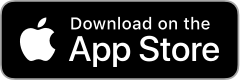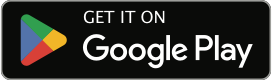Your account security
Just want to change your adult filter settings? You're in the wrong place. Head over to the Accessing and blocking adult content on your phone page for more info.
Remember to keep your My3 account information private. Don't give out your password or let anyone else access it. Use this page to help you keep your account secure.
Set up or change your account password
Using an iPad? Go to using your My3 account on your iPad.
When you register your account, we'll send you a text with your password. You'll probably want to change it so it's more memorable.
Here's how to do that:
- Sign in to your My3 account.
- In the Old password field, enter your existing password.
- In the New password field, enter a new password.
- Enter it again in the Confirm password field.
Make your password as complex as you can – so long as you can still remember it. That way, it's harder to guess.
If you've forgotten your My3 password, you can request a new My3 password.
Note: If you've entered the wrong password 4 times, your account will be disabled. You won't be able to log in for a bit, even if we've reset your password. We do this to keep your account safe.
Remember to change your password to something more memorable once you've logged in. You can do this on the account security page in your My3 account.
Update for iOS users
Accessing zero-rated websites will use your data allowance if you’re using iCloud Private Relay.
Set up or change the PIN you use to access My3 on your phone
You can set up a PIN on your Three mobile. It works like a password on your account and lets you access a whole host of services quickly and easily. If you do need to speak to us, we can help you much faster if you have a PIN.
To set up a PIN for the first time, set up a memorable word:
- Go to your My3 account on your computer.
- Log in using your phone or Mobile Broadband number and your password.
- Scroll down to Change your password.
- Scroll down to Manage your memorable words.
- Enter a memorable name and a memorable place.
- Click Save.
Note: To verify you on a call, we might ask you to quote your memorable name or place.
Update for iOS users
Accessing zero-rated websites will use your data allowance if you’re using iCloud Private Relay.
To set up a PIN:
- Go to your My3 account on your computer.
- Log in using your phone or Mobile Broadband number and your password.
- Scroll down to Change your PIN.
- Choose a new PIN and enter it in the New PIN field.
- Enter it again to confirm it.
- Click Submit.
If you forget your PIN, you can reset and change it by going to My3 from your computer.
If you enter the wrong PIN twice, it'll be blocked for a bit to keep your account secure.
If you enter the wrong PIN again, you'll need to enter some other info to unlock your account. Remember that if you get these details wrong, your PIN will be blocked permanently. To unblock it, just get in touch.
If you’re having trouble accessing My3 and have Apple ‘iCloud Private Relay’ enabled, please visit iCloud Private Relay for information on how this can affect the way you use our network.
Did you find this page useful?
Any feedback you have helps us make your experience better.